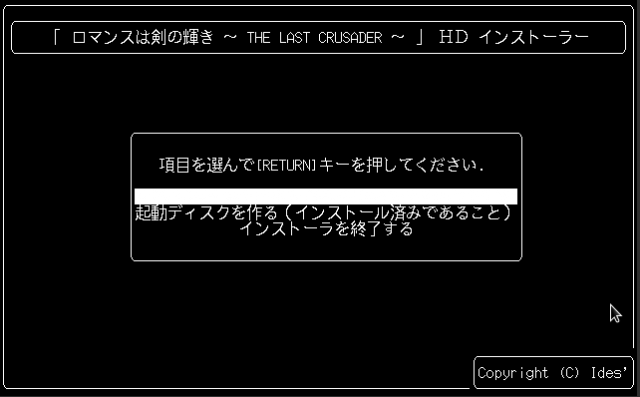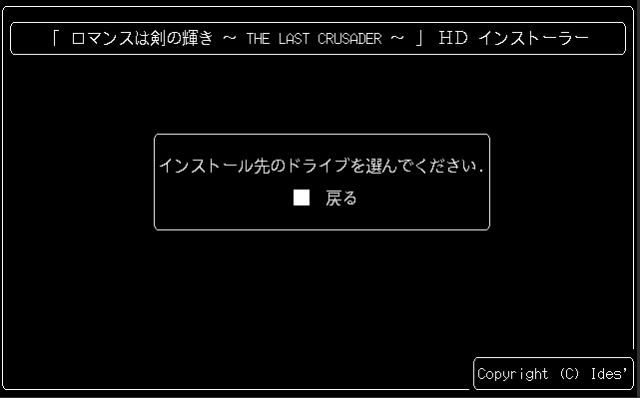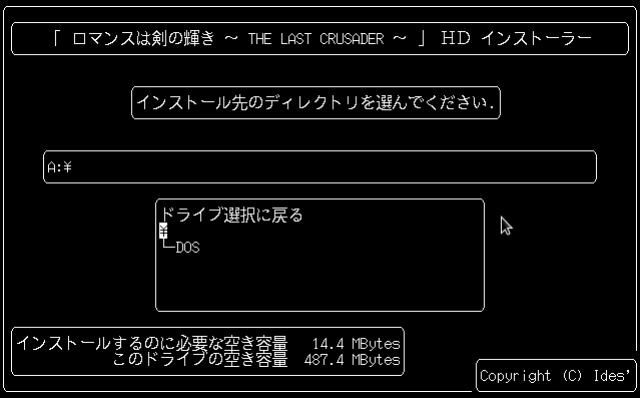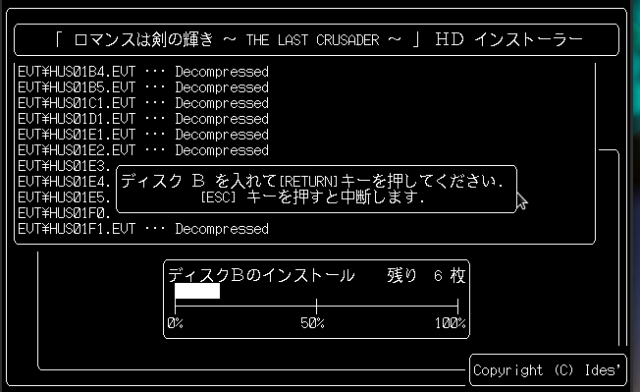The Last Crusader [PC-98]
- Genre: SRPG
- Date: 1995
- Company: Fairytale
- Neo Kobe archive location:
./Fairytale/Romance wa Tsurugi no Kagayaki - The Last Crusader/
Online information
- PC98 DB Entry: http://fullmotionvideo.free.fr/screen/G2966.html
- PC9801 Database Entry: https://refuge.tokyo/pc9801/pc98/00300.html
Notes
N/A
Additional Screens
Disk Information
- Disks: 8x 1.2MB (as archive
Romance wa Tsurugi no Kagayaki - The Last Crusader [FD].zip) - HD Image: 20MB (in archive
Romance wa Tsurugi no Kagayaki - The Last Crusader [HD].zip)
Length Date Time Name --------- ---------- ----- ---- 1261568 1996-12-24 23:32 Romance wa Tsurugi no Kagayaki - The Last Crusader (Disk A).hdm 1261568 1996-12-24 23:32 Romance wa Tsurugi no Kagayaki - The Last Crusader (Disk B).hdm 1261568 1996-12-24 23:32 Romance wa Tsurugi no Kagayaki - The Last Crusader (Disk C).hdm 1261568 1996-12-24 23:32 Romance wa Tsurugi no Kagayaki - The Last Crusader (Disk D).hdm 1261568 1996-12-24 23:32 Romance wa Tsurugi no Kagayaki - The Last Crusader (Disk E).hdm 1261568 1996-12-24 23:32 Romance wa Tsurugi no Kagayaki - The Last Crusader (Disk F).hdm 1261568 1996-12-24 23:32 Romance wa Tsurugi no Kagayaki - The Last Crusader (Disk G).hdm 1261568 1996-12-24 23:32 Romance wa Tsurugi no Kagayaki - The Last Crusader (Disk H).hdm --------- ------- 10092544 8 files
Floppy Disk Contents
HDD Install Process
Step 1. Relatively straight forward, ensure you have disk A in the drive after you have booted from the hard drive and run INSTALL.EXE from the floppy, the installation menu will appear:
The options on the menu are (from top to bottom):
- Install game
- Create a boot disk
- Exit installer
Step 2. Choose the top option to install the game and you are then prompted to select the destination drive:
I only have a single hard drive/partition, so only the drive letter A: appears in my option, along with the right-most option to return to the previous menu.
Step 3. On confirming the destination drive, you are given the ability to choose a folder or sub-folder for the game:
You can use the simple directory browser to navigate to a custom location, or accept the default, which is to create the folder LC (Last Crusader) in the root of the drive.
Step 4. The installer then runs and begins to copy files from the first disk:
At a certain point the install will pause and you'll need to insert disk B, then C and so-on:
Step 5. After all disks are copied a final menu is shown, with two more options - create a boot disk or cancel. There is a little bit of text to accompany the screen, informing you that a boot disk is ideal since it can start the game in the event of low-memory or faulty configurations.
IMAGE TO ADD HERE
Finally, to launch the game, change to the game directory LC, and run the command LCRU.COM, the game will start and go to the menu screen:
Pre-Packaged Install
The Last Crusader is also available pre-packaged with metadata and artwork suitable for running under my PC-98 native game launcher, here.