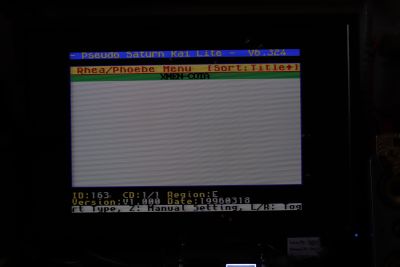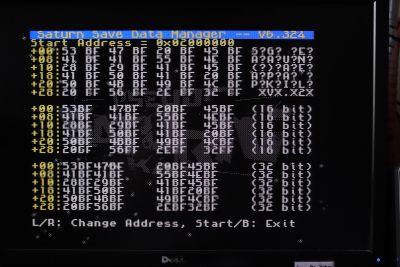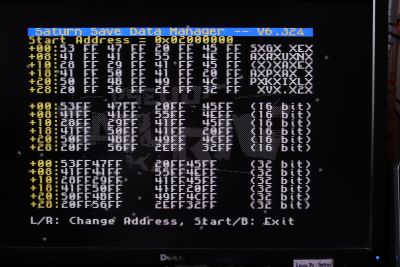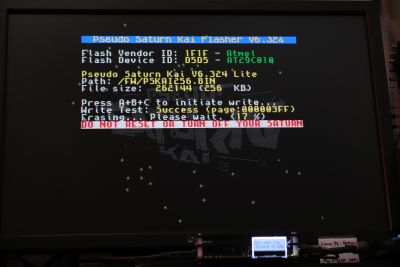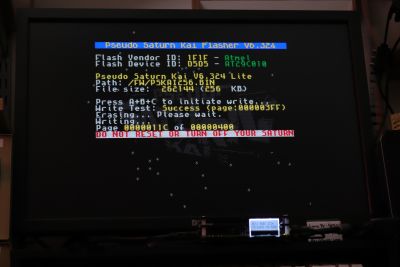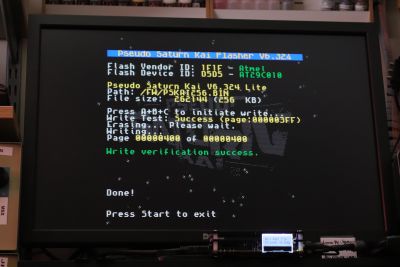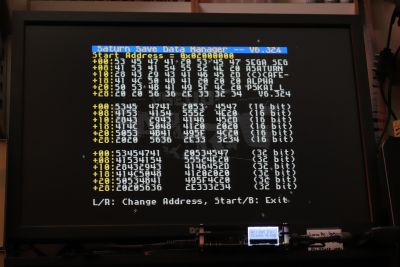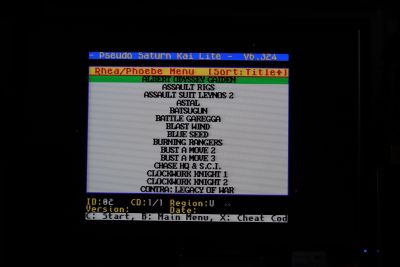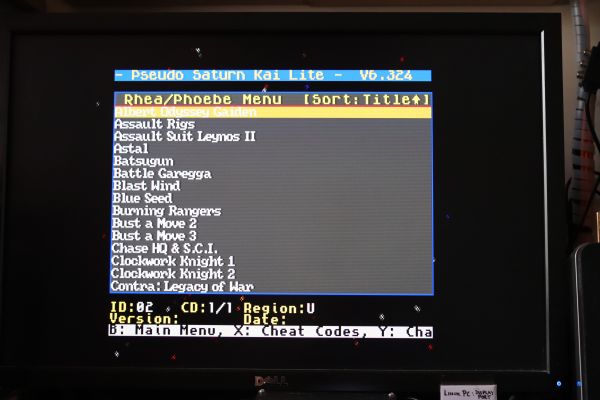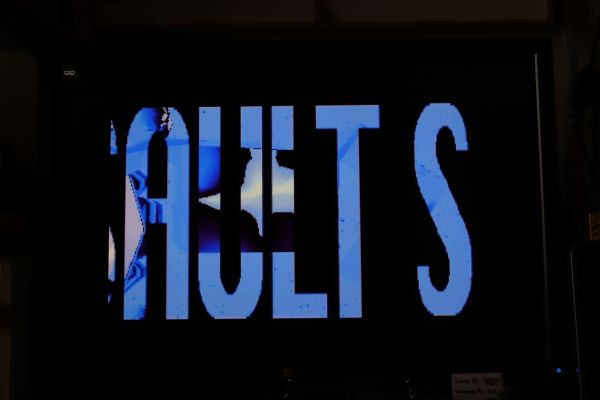SEGA Saturn - Rhea/Phoebe flash drives
Setting up images and menu systems
Using either of the Rhea or Phoebe SD card drives on the Saturn requires the copying of Saturn game image files and a menu file which lists all of the images on the SD card.
Image Formats
Rhea/Phoebe supports several disc image types:
- CloneCD (.ccd + .cue + .img + .sub)
- Alcohol 120% (.mdf + .mds)
- DiscJuggler (.cdi)
- ISO/BIN (.iso or .bin)
Firstly, ISO/BIN images only allow a single track and no audio - they're not commonly used for commercial games.
The best quality images seem to be either CloneCD or DiscJuggler; as long as they are ripped from original discs using all of the available options:
- Scan gaps/Indexes
- R-W (CD+G)
- PQ
- RAW read
If you try to convert a ISO/BIN/CUE combination to CDI/CCD then you can often lose the disc header information (which is important, as the header is used to display the disc title, region and disc number within the menu system). Stick to either obtaining CloneCD or DiscJuggler images, or ripping your own discs using one or the other of those applications.
Menu System Options
The traditional way of doing this was to run RMENU on your SD card on a Windows machine which would index all your games, generate a menu file and then build a virtual ISO file containing the menu file and the menu application itself.
My tools are for Linux/Mac OS users:
My current project: https://github.com/megatron-uk/PyRMenuGen (Python based)
My original project: https://github.com/megatron-uk/RheaMenu-Linux (Bash shell script - older, less functional)
RMENU
RMENU was the original menu system developed for the Rhea, by Neuroacid. Whilst it works, it has not been updated in some time and is limited in the display/image selection menu (no ordering or sorting).
Regardless of whether you use RMENU, Rmenu Kai or Pseudo Saturn Kai, you'll need the latest version of RMENU unzipping to the `01` (or `001`) directory on your SD card.
Rmenu Kai
Rmenu Kai is the updated menu system from the developer of the Pseudo Saturn Kai project. It's an improved system with sorting of games by title, region, date etc. So your games don't have to be in numbered folders corresponding to their title.
Also supports cheat codes, several different colour schemes and menu layouts.
Using Rmenu Kai
Put your games in numbered folders (01-99, or 001-999, depending on if you have under 100 games or over), and follow the menu generation instructions for RMENU, instead replacing the `0.BIN` file fro RMENU with the `0.BIN` file from Rmenu Kai, that's it.
Pseudo Saturn Kai
Pseudo Saturn Kai works much the same as Rmenu Kai (needs the same `./01/` menu structure and ISO file creating), but runs from a cartridge (such as my Action Replay), and lets you load cheats, backup Saturn RAM and way more cool stuff. If your cart supports the Saturn 1M/4M RAM expansion, then that still works, too.
Read on below for my progress with getting it up and running…
Flashing Pseudo Saturn Kai to Cartridge
First Attempt - Flash Utility
Although much of the functionality of Pseudo Saturn Kai can be had from the included ISO file, flashing it over an existing cartridge means you don't have to do a chain of booting to get to it and its much more convenient (plus you retain the comms-link functionality to read and dump Saturn RAM [including Backup-RAM]). However, I encountered some problems writing to my Action Replay 4M Plus cart…
The Pseudo Saturn flasher/backup manager shows the cart memory constantly changing whilst plugged in (notice the locations changing between 0xBF and 0xFF):
Write process fails to verify (because of the memory contents changing, as above?)
Action Replay 4M Plus cartridge case and internals:
This could be down to the cart (quite possibly), or the Saturn (maybe) or the cart slot (again, likely)… but at present the Action Replay cart is toast, until I can find a way to reliably flash it.
Second Attempt - Replacement EEPROMs
The EEPROMs on the Action Replay cart are standard DIP-32 chips; specifically SST29EE010 (albeit on a weird PLCC to DIP carrier board). That means it should be pretty straight forward to replace them… I'm assuming this is the fault, as one of those chips never gets wiped fully.
DIP-32 sockets
Standard DIP/DIL-32 sockets, sourced from Ebay for less than £2. These will fit in place of the wierd carrier boards that are on the Action Replay cart.
SST29EE010 EEPROMs
SST EEPROM (about £4 each) in standard DIP-32 package to fit in the sockets which will be getting soldered to the cart. Of course these are initially blank, and if you didn't have a way to run a standard burnt CDR, or a flash drive like the Rhea, you'd be in a chicken and egg scenario (no way to launch the flash tool to flash the card to launch the flash tool ….). Thankfully the Rhea lets you boot the Flash tool ISO, just as it were another game ISO.
Replacing Action Replay cart sockets
Well, after quite a bit of swearing and tears, the original chips were removed and new sockets fitted:
But, these were absolutely horrible to remove:
Much more so than I thought, and left quite a bit of 'rubbish' in the through holes which wouldn't come out with either my desoldering gun, or desolder-braid. Ultimately I had to drill through some of the via's, just to clear them (0.65mm drill bit). This, coupled with the fact that the Action Replay cart circuit board isn't the best quality means that there's almost certainly continuity errors now (sigh).
Re-running the Flasher Tool
Despite my best efforts in replacing the sockets and testing for continuity - working out where all 64 pins go (especially once they're covered) was too much of a job for me, so I'm calling this one dead. I did try the flasher tool, but I couldn't get it to recognise the EEPROMs; there's quite likely a couple of traces not making a connection, but I don't have the energy to spend hours and hours desoldering, cleaning and patching this. The circuit board is junk quality.
Third Attempt - replacement cart
Replacement Decision
Since my original cart was now not working I had to track down a replacement; the options are:
- A cheap Pseudo Saturn Kai All-in-one cart - from somewhere like AliExpress; with unknown support and no comms
- A Gamers cart from the developer of Pseudo Saturn Kai - but no RAM expansion
- Another old-stock Action Replay 4M+
Ultimately I went with the decision to get another Action Replay, since this was the only option that allowed me to have:
- 1M/4M RAM expansion
- Save Backup
- Pseudo Saturn Kai ROM
- Comms support
All of the others offer a combination of the above, but nothing else has all four facilities.
Flashing the cart
Checking that the cartridge is not showing any flickering byte values (this took a few goes at repositioning the cart, but unlike the original, I eventually got a position where the cart ROM was showing rock steady values).
Loading the flasher utility which correctly identified the EEPROM chips on the new Action Replay cart:
The flasher erasing and writing the new Pseudo Saturn Kai ROM image to the cart:
Verifying the new ROM image correctly, and viewing the contents of the cart ROM:
It works!
Testing My Menu Builder
This is about the first time I've been able to test the output of my menu builder software and, unfortunately it looks like it didn't work properly:
That's the Pseudo Saturn Kai BIOS complaining that it cannot find the menu file which is embedded within the ISO file in the `./001/` folder on the SD card.
Removing the Action Replay cart and relying on the disc image in the first folder (001) had the following output:
- Using RMENU - boots straight to CD player - “No Disc in drive”
- Using Rmenu Kai - boots straight to CD player - “No Disc in drive”
All my files on the SD card are in '/XXX/' numbered folders (there are some 120+ games). I found that if I renamed the `./001/` directory to `./01/` I got a different result:
- Using RMENU - loads RMENU but then I get a 'menu cannot be found' message
- Using Rmenu Kai - loads RMenu Kai and displays game list, but no game boots (just tries loading the ISO and then cycles back to menu)
- Using Pseduo Saturn Kai on cart - shows the 'Optical Drive or ODE not connected'
Numbers!!!
Turns out the problem was easier to fix than I thought:
The instructions for the Rhea state:
Every image must be put in a separate folder
Folder names must consist of:
2 digits for 01 to 99
3 digits up to 999
4 digits up to 9999
All file names must have correct extension
I had assumed that as I had >100 images, all folders needed to be three digits - that isn't the case:
- The first 100 folders (0-99) have two digits
- The next 899 folders (100-999) have three digits
- The next 8999 folders (1000-9999) have four digits
All I needed to do was rename the first 99 folders to be 01-99, instead of 001-099. My menu builder code has also been updated to reflect this change.
And it works:
Advanced Mods
The Rhea has an optional function that enables it to change the video mode of the Saturn from 50Hz to 60Hz (or vice-versa) depending on the region of the disc image that is loaded.
By default you don't need to do this, but:
- Some titles may not play correctly at the wrong video mode
- You won't see NTSC (US/Japan) titles at full speed
I'd never enabled this functionality with my Rhea, but since everything is now working, this is the next task.